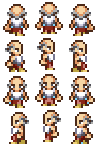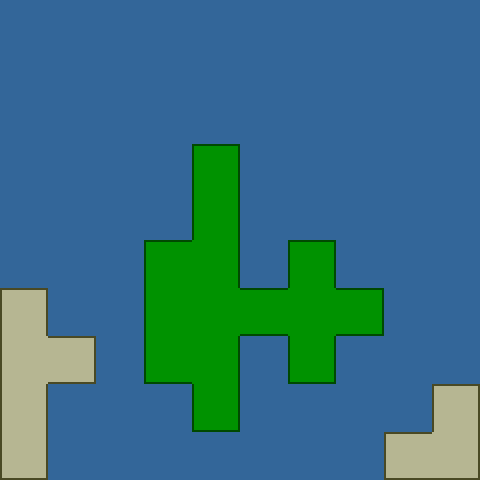A new demo from tonight; arrow keys to move (click first to focus), and mouse-drag to move the viewport around:
The big recent progress here though is showing off sprite animations, ported over fairly directly from RocketHaxe 1.0. The character here is from an RPG character pack by Antifarea and also released on OpenGameArt:
Code
Ignoring the imports, this is the entirety of the code for that demo right now:
class Main
extends com.rocketshipgames.haxe.Game
{
private var game:ArcadeScreen;
private var spritesheet:SpritesheetContainer;
//--------------------------------------------------------------------
public function new():Void
{
//------------------------------------------------------------------
//-- Initialize ----------------------------------------------------
trace("Tiles Demo");
// The base Game class sets up the display, mouse, audio, etc
super();
// ArcadeScreen is a Screen which drives a game World (entities,
// mechanics, etc), renders graphics, pauses on unfocus, etc.
game = new ArcadeScreen();
// Spritesheets wrap a single bitmap containing multiple frames,
// which are ultimately used as textures for polygons to draw
// characters, tiles, etc., with a single memory transfer per
// frame rather than blitting each one. This can be just a
// touch slower on PCs, but is much faster on mobile devices.
spritesheet = new SpritesheetContainer
(Assets.getBitmapData("assets/spritesheet.png"));
game.addGraphicsContainer(spritesheet);
//------------------------------------------------------------------
//-- Tilemap -------------------------------------------------------
// Tile catalogs capture information about map tiles: Size,
// sprite frame, collision classes, etc.
var tileCatalog = TileCatalog.load(Assets.getText("assets/tiles.xml"),
spritesheet);
// A chunk is an array of tiles, here capturing the overhead map.
var chunk = TileChunk.loadCSV(tileCatalog,
Assets.getText("assets/map.csv"),
TileChunk.autotileRPG);
// The collider detects and resolves objects colliding with tiles.
var collider = new ImpulseTileChunkCollider(chunk);
game.world.mechanics.add(collider);
// The renderer actually draws the tiles.
var tiledraw = new TileMapRenderer(chunk);
spritesheet.addRenderer(tiledraw);
// Center the viewport over the map to begin with.
game.viewport.activate({bounds: chunk, drag: true});
game.viewport.set(((chunk.right()-chunk.left()) - game.viewport.width)/2,
((chunk.bottom()-chunk.top()) - game.viewport.height)/2);
//------------------------------------------------------------------
//-- Character -----------------------------------------------------
// Sprite catalogs collect all of the different sprites on a
// spritesheet and their information: Size, animations, etc.
var spriteCatalog =
GameSpriteCatalog.load(Assets.getText("assets/sprites.xml"), spritesheet);
// The renderer draws all the sprite instances currently active.
var sprites = new GameSpriteRenderer();
spritesheet.addRenderer(sprites);
// The character is a completely generic RocketHaxe component
// container to which we'll add functionality.
var walker = new com.rocketshipgames.haxe.component.ComponentContainer();
// Get the particular sprite to use in order to pull its dimensions.
var sprite = spriteCatalog.get("walker");
// Add a physical body to the walker, a simple box body and basic
// kinematics properties for walking around at a reasonable pace.
walker.add(RigidBody2DComponent.newBoxBody
(0.75*sprite.pixelWidth/game.viewport.pixelsPerMeter,
0.75*sprite.pixelHeight/game.viewport.pixelsPerMeter,
{x: (chunk.right()-chunk.left())/2,
y: (chunk.bottom()-chunk.top())/2,
xvel: 0, yvel: 0,
xvelMax: 5, yvelMax: 5,
ydrag: 42, xdrag: 42,
collidesWith: 1,
restitution: 0.5,
}));
// Add a generic keyboard controller to the walker. Custom
// controls could of course be written. This component is
// inserted after the rigid body representation because it's
// dependent on the body's kinematics, but it's inserted (front of
// the walker's component list) rather than added (back of the
// list) because we want it each loop before the kinematics.
walker.insert(KeyboardImpulseComponent.create({facing: DOWN}));
// Instantiate a sprite to display the character on screen. The
// component used here is a generic default that uses some
// conventions on the sprite to make it face left/right/up/down
// and animate when moving.
walker.add(new FacingGameSpriteComponent(spriteCatalog.get("walker"), true));
// Have the viewport install a tracking component into the walker.
game.viewport.track(walker, {margin: Math.max(tileCatalog.width,
tileCatalog.height) * 4});
// Finally, make the walker live by adding to the sprite render,
// tilemap collider, and overall gameworld.
sprites.add(walker);
collider.add(walker);
game.world.entities.add(walker);
//------------------------------------------------------------------
//-- Startup -------------------------------------------------------
// Add the game to the display. In a real game this would be
// done using ScreenManager to transition between menus, etc.
flash.Lib.current.addChild(game);
// Display the cursor for dragging the viewport.
Mouse.enable();
// end new
}
// end Main
}
Tile Physics
The tile physics demo of course also shows off tiles and objects interacting, now with some basic platformer autotiling (this is a GIF recording):
Next up: Sound!